

  |
| Home * Lecture Screens * Virtual Office Hours * Quizzes * Lecture Schedule * Exams * Syllabus |
Enhanced podcasts of the lectures (includes audio and computer screens) will be posted soon after each lecture. The best way to access them is by subscribing to the podcasts' RSS feed via iTunes or some other RSS reader. Or, if you are using Safari on MacOS, you can click on the RSS logo ![]() in the location bar at the top of the browser window; if you are using Firefox on Windows or MacOS, you can click on the RSS speaker icon
in the location bar at the top of the browser window; if you are using Firefox on Windows or MacOS, you can click on the RSS speaker icon ![]() in the location bar at the top of the window and enable a bookmark to the podcast list in your bookmark bar.
in the location bar at the top of the window and enable a bookmark to the podcast list in your bookmark bar.
Use this URL for the subscription:
http://www.atmos.ucla.edu/AS3/podcast/A&O_Sci_3_Spring_2014.rss
Or, click here to subscribe.
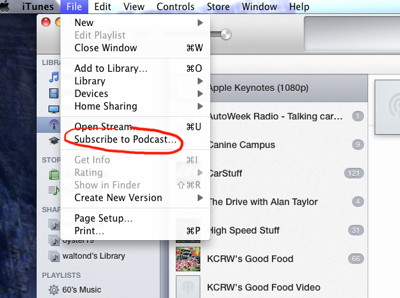
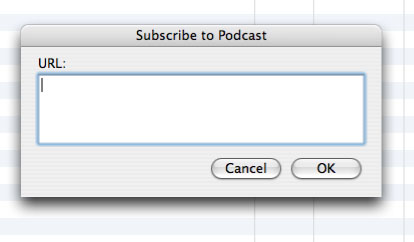
The podcast list should now show up in the directory and podcasts should automatically start downloading (if you are starting this late in the quarter, only the last few will automatically download; you might have to manually initiate the download of earlier ones in the list). If you do not get the entire list, you may have to modify the settings in the podcast preferences so that it will "keep all episodes"). The "Settings" button can only be seen in "List" view.
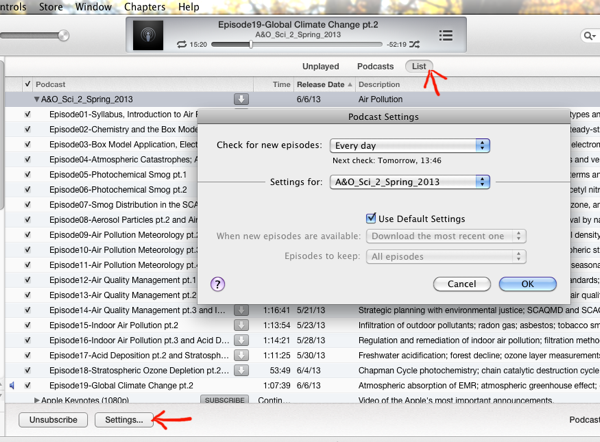
Download the earlier podcasts by clicking on the down-arrow buttons (it does not matter whether you are in "List" view or "Podcasts" view).
In iTunes, the usability of enhanced podcasts has been downgraded, though it can still be done. After you start playing the podcast file (by double-clicking on the list entry), command-click (MacOS) or control-left-click (Windows) on the album art icon (it should look like a podcast icon next to the playback progress bar at the top of the iTunes window). A new window with the "video" of the podcast should become visible. Merely clicking on this icon (instead of command/control-left-click), however, will open a new window but the slide images will not be visible (newest version, v.11, seems to have corrected this).
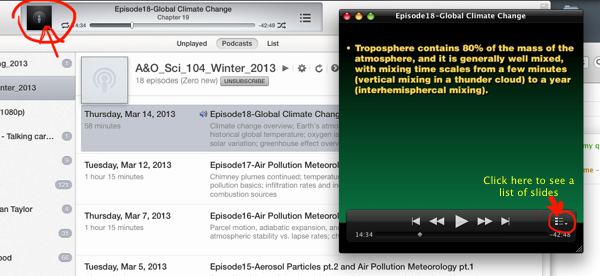
When you click on the video window, a controller becomes visible if the cursor is on the window. To go to a particular spot in the podcast, drag the position controller from side to side or click on the "list" icon on the right edge to see a list of "chapters" or slides (just click on the one you want).
If you are directly accessing the podcast file through an RSS client or on Safari's or Firefox's podcast list, you'll be playing a QuickTime movie in a small window. You can make this window larger so you can see what's happening if you download the podcast file to your computer and play the file with QuickTime.
QuickTime, the QuickTime Logo, and iTunes are trademarks of Apple Computer, Inc., registered in the U.S. and other countries. The Get QuickTime Badge is a trademark of Apple Computer Inc., used with permission.